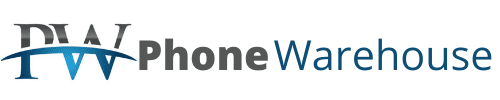Customize your Home Screen wallpaper with a favorite photo, add widgets to keep important info front and center, rearrange your favorite apps on Home Screen pages, and use the App Library to locate all of your apps in an easy-to-navigate view.
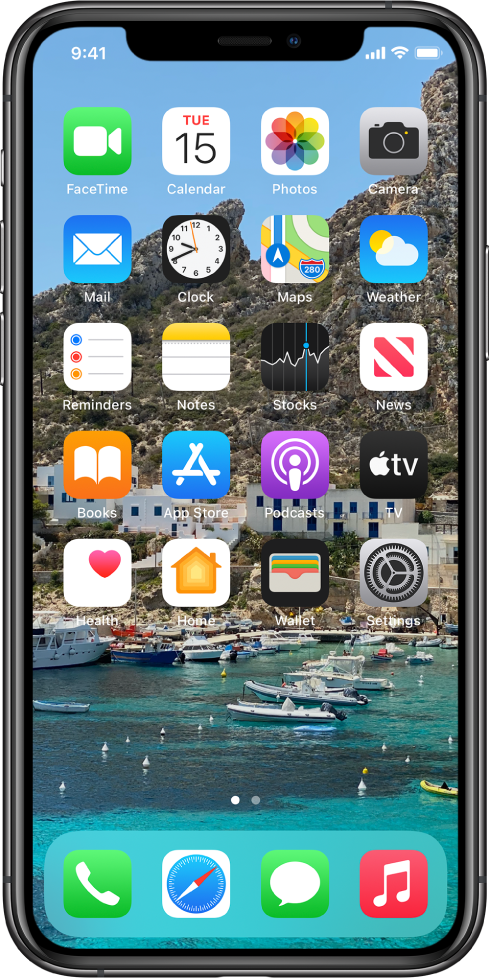
Set a favorite photo as your wallpaper
Go to Settings > Wallpaper, then tap Choose a New Wallpaper. Select an image from your photo library, then move it on the screen, or pinch to zoom in or out. When you’ve got the image looking just right, tap Set, then tap Set Home Screen.
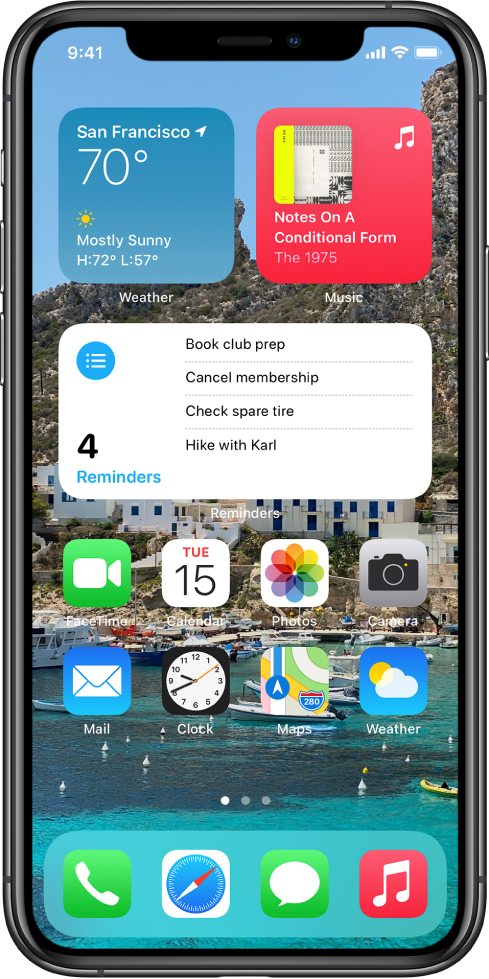
Add widgets
Add widgets to your Home Screen to quickly see information from apps that are important to you. Touch and hold the Home Screen background until the apps begin to jiggle, then tap ![]() to add widgets. Not sure what to add? Try a Smart Stack—a collection of widgets that displays the right widget on your Home Screen based on factors like your location, an activity, or the time.
to add widgets. Not sure what to add? Try a Smart Stack—a collection of widgets that displays the right widget on your Home Screen based on factors like your location, an activity, or the time.
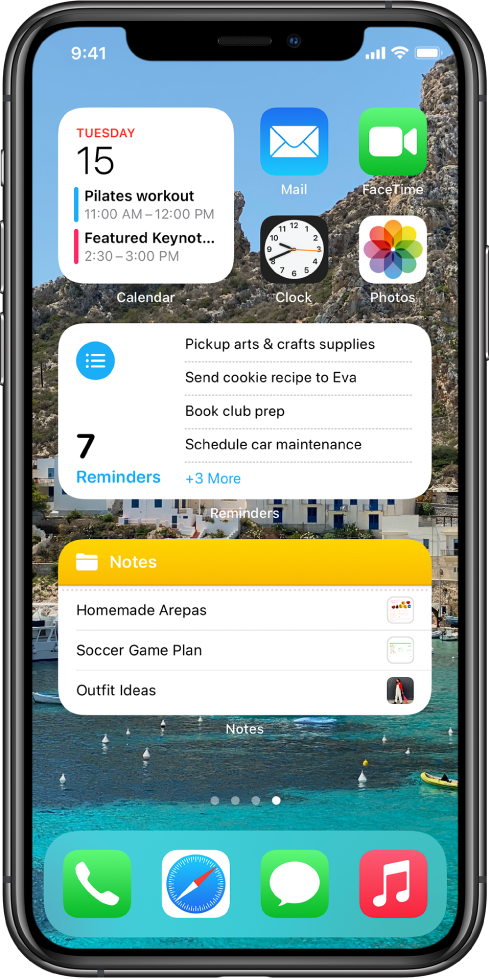
Rearrange your Home Screen pages
Customize your Home Screen layout with your favorite apps and widgets. Or, design a few pages—like a page with the News and Weather apps to browse in the morning, or another with all your work apps. Touch and hold the Home Screen background until the apps begin to jiggle, then drag apps and widgets to rearrange them. You can also drag widgets on top of each other to create a stack you can scroll through.
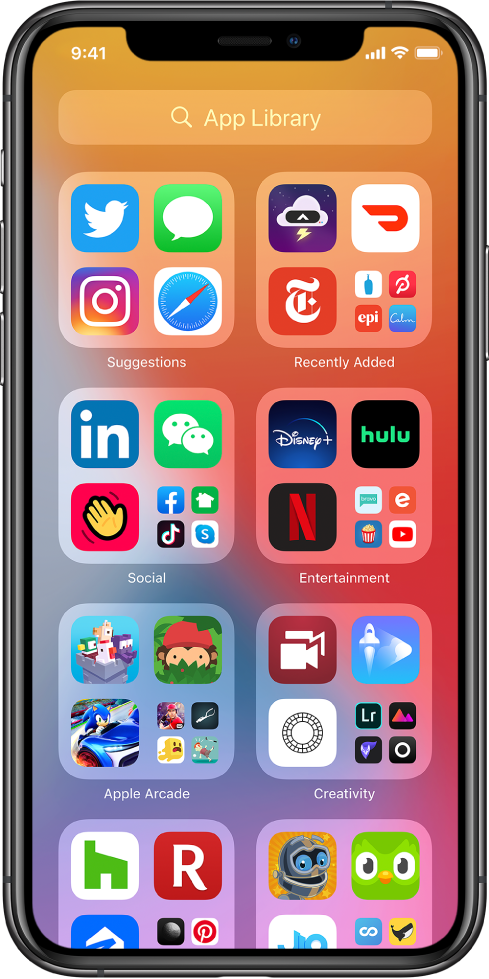
Open apps in the App Library
Swipe left to the last page of your Home Screen to see all your apps organized by categories in the App Library. Recently added apps and the apps you use the most are at the top of the screen for easy access. You can hide Home Screen pages to reach the App Library more quickly—touch and hold the Home Screen background until the apps begin to jiggle, tap the dots at the bottom of the screen, then tap the Home Screen pages you want to hide.